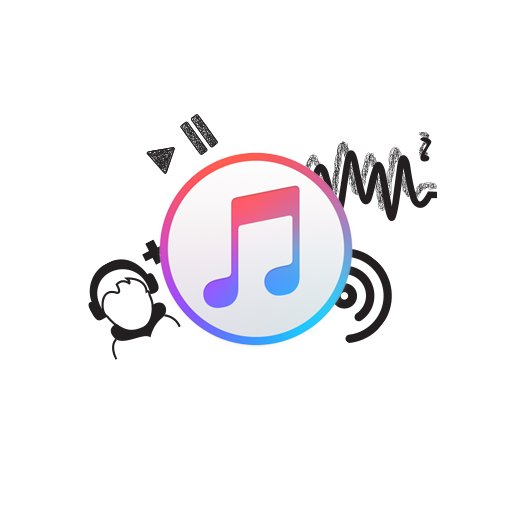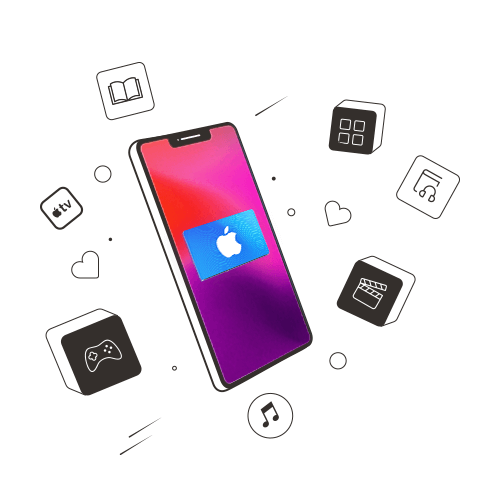The Apple Music experience has just gotten better and better since its launch. For just a few bucks a month, you get access to millions of songs on iTunes, iOS, and *surprise surprise* Android as well.
However, there are still quite a few features that don’t get highlighted enough or that people just don’t know about. With this mind, we decided to fill you in on a few tips and tricks that’ll help you make the most out of your Apple Music user experience.
Check Out the ‘Essentials’ and ‘Next Steps’ Playlists
Almost everyone knows about Apple’s curated playlists. But what most people don’t know is that there are two other types of playlists you won’t see under recommendations that are extremely useful. You’ll find these playlists under the name of an artist along with either the word ‘Essentials‘ or ‘Next steps‘.
If you’re just getting to know the discography of a new artist, the ‘Essentials’ list will give you the most popular, accessible, and mainstream songs from their albums. And if you like what you hear, the ‘Next steps’ list will expose you to the B-sides and less mainstream music.
This feature is quite handy as many artists have vast libraries and honestly, who has the time to go through all of their songs to find something that’s our taste?
Turn Up Your Streaming Quality
The unfortunate thing about Apple Music is that it does not provide audiophile-grade music at the moment. That is unless you’re streaming over Wi-Fi. For some reason, the app is set to stream at the highest quality only over Wi-Fi.
While the lower stream quality may be good enough for most people, it becomes really noticeable when played on a decent speaker or headphones. Good news is you can override it in the app’s settings.
Go to general Settings > Music > Mobile Data and toggle High-Quality Streaming to on.
Of course, if you’re using limited or expensive mobile data, you can always disable cellular streaming altogether. But for those of us with unlimited or cheap plans, we may as well take advantage of the extra quality with a tap.
Create Stations and Rate Songs
Just like Apple Music generates playlists for you, you can also generate ‘Radio’ stations around particular genres of music. Simply tap the three dots while a song you like is playing and then tap Create Station.
Apart from that, you can also head to Apple Music’s Radio tab and play the stations created by Apple. These are just some of the ways you can generate music choices on the app when you’re suffering from a lack thereof.
You may or may not know this, but in all of these circumstances, you can actually rate the songs that come up. People forget about this little feature because the rating buttons are hidden. To access it, you have to tap the three dots in the now playing window to reveal the ‘Love’ and ‘Dislike’ buttons. Rating songs this way will make your future Apple Music experience even better.
Follow Your Friends
Another thing I love about the Apple Music user experience is that I can follow my pals and look at what they’ve been listening to. This is great because I don’t have to keep scouring for new songs to listen to when I get bored of my playlists. I can just check out new additions to their playlists.
To enable this feature, you have to tap the ‘For You’ tab in Apple Music. Then tap your profile picture in the top right corner, choose Start Sharing with Friends > Get Started. After you’ve added your picture and user name, tap Next > Everyone or People You Choose to determine who can see your listening history. You can either choose the playlists to share on your profile or choose ‘Hide All‘ to show none. And finally, you can pick the contacts you want to share your music with.
With that out of the way, you can begin listening to music, and the more you do, the more your favourite albums and songs will start showing up in your follower’s ‘Friends Are Listening To’ section, and vice versa. Tap ‘See All’ on your ‘For You’ tab to browse a list of your friends recently streamed playlists and albums, and then tap on them to add to your own library.
Download Your Playlists
You really should download your playlists if you don’t have constant internet access or aren’t free to stream music over mobile data. Not only are these downloads always of the highest sound quality, but you can also save yourself a lot of trouble by preparing for trips away from any form of Wi-Fi or even just your commute to work.
It’s really simple as well. Just tap the cloud icon at the top of the playlist and voila, your playlist will start downloading.
We hope you found this guide helpful. If we missed anything, feel free to holler at us in the comments below. Till then, happy listening!