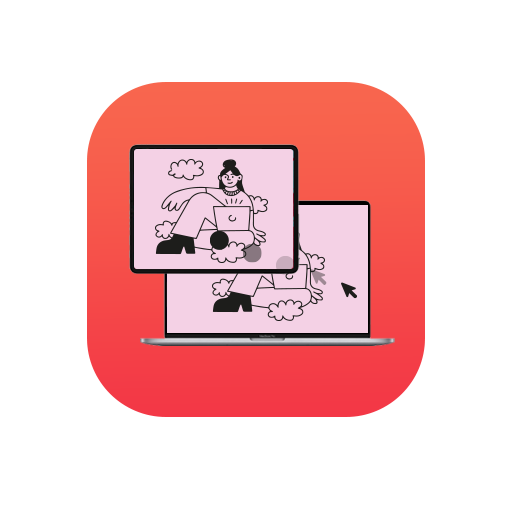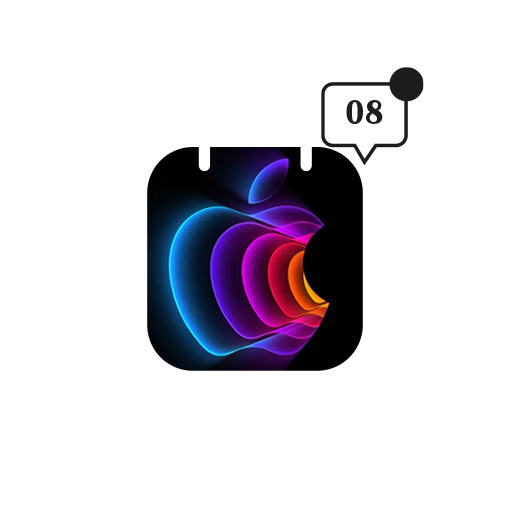There are two kinds of people – those who change their wallpapers as soon as they lay their hands on their devices, and then there are those who are too lazy to care. I mean, who doesn’t change their devices’ wallpaper from the default to a custom one, right? And then lightning strikes, thunder roars, and I remember. Not everyone has four blocks of different colours or a simple blue sky with a green hill. There are those who’ve had the privilege of browsing through the default Mac wallpapers.
And if you’re the latter, we totally feel you. The wallpapers consist of various landscapes in sharp, vibrant colours. And they’re gorgeous. But if you get bored of looking at the hills for a few weeks, or months (not everybody is enthusiastic about changing wallpapers and trust me, I get it), you can try the dunes or the lake or the beach. Variety is nice, isn’t it? At least when it comes to choosing your wallpaper, if nothing else.
Find Those Default Mac Wallpapers
So, you’re saturated with the wallpaper showcasing snowcapped hills, and to pretend that your life isn’t as cold and dry, you want to choose the beach. Good choice. But where are they hidden?
There are two ways to get your hands on these wallpapers. Start by clicking open Finder on your Mac. And then,
- Click on Go. From the menu bar, click Go to Folder.
- You can either type or copy and paste the path below into the box – /Library/Desktop Pictures
- And you’re good to click Go.
And voila, the screen with all the default wallpapers will appear in front of you.
There’s another way to find the default Mac wallpapers. Again, fire up your Finder first. Then follow the next steps.
- Do you see Macintosh HD on the Finder sidebar? Click on that.
- Then, you’ll see a dropdown arrow next to the Library folder. Click on the arrow.
- Scroll down the dropdown options till you find Desktop Pictures and double-click on that.
And yet again, the screen will show you all the wallpapers with jaw-dropping landscapes and abstract designs. If you want to explore more wallpapers, there’s also a Solid Colours folder.
And wait, you can even personalize these wallpapers. How? Just make a copy of the wallpaper of your choice, and you can make whatever edits you want to it. Add your logo, maybe some text, or anything, really. You could photoshop Tim Cook’s face on the dunes for all I care. If you’ve got the skills, go right ahead.
So, there you go. This is the end of the guide on how to find default wallpapers on your Mac. Enjoy scrolling through the pictures and having a dilemma and a breakdown over which one to choose. Enjoy, folks!