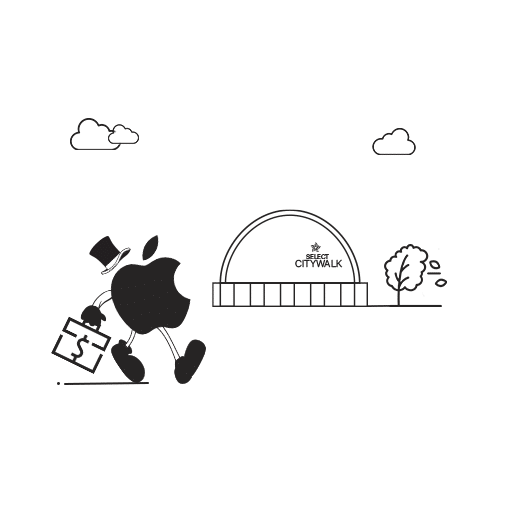The idea of ‘moving pictures’ is certainly not new. Any Harry Potter fan can tell you that! But thanks to Apple, everyone from wizards to muggles, can take Live Photos and share them. Super cool right? Only, until you see the downsides! … Bam! Right in that happy face! ????
Why you might want to disable Live Photos
For starters, these “Living Memories” as Apple calls them, uses twice the storage space used by a standard photo. So, if you’re a serial selfie snapper, your ‘highlight of the day ’memories will soon have you begging for storage space.
Secondly, if you are a fan of low-light photography, you are in for tons of grainy Live Photos since the camera is forced to continue shooting video and hence is unable to use a more prolonged exposure to capture more light.
And lastly, if you make the horrible mistake of uploading your iPhone pictures to software that doesn’t support the Live Photos feature, you can end up with a weird collection of photos plus unrecognized files. And if you decide to delete the images using the magical feature, as it is typically done after import, you will be met with a steaming hot pile of shitty blank video files on the iPhone that can only be deleted manually.
Anyhoo, if this much drama and Harry Potter-like photos aren’t your thing, here’s how you can turn off Live Photos and live the muggle life. *Judgmental Looks*
How to turn off Live Photos in the Camera app
- The first step is to open the Camera app
- Next, at the top of the screen, you’ll find a yellow bull’s eye aka the Live Photo icon. Just tap on it to turn it off.
- And since that was just a temporary fix, so, take your ass back to the Home screen and launch the Settings app.
- Next, open Photos & Camera, go to the Preserve Settings and make sure to turn “On” Live Photo.
And that’s it! The spell is complete! Live Photos will no longer hog your precious storage space.
How to disable Live Photo feature in pictures you’ve already taken
Now, if you’re really hell-bent on freeing up your storage space, this is the one must-have trick to have in your arsenal in your fight against storage-hoggers. And here’s how you use it:
- First up, open the Live Photo in the Camera app and tap “Edit” in the upper-right corner.
- Now you get two options – to turn off the sound but keep the Live Photo feature or to turn off the Live Photo feature entirely.
- For those going with the first option, tap the yellow speaker icon in the upper left, and the icon should turn white along with a white slash cutting through it indicating that the sound has been turned off.
- For the second option, tap the yellow LIVE icon at the top of the screen and voila! The photo will be a boring regular muggle picture.
Well, that’s it for now folks! We’ll be back with more such awesome sauce real soon. So stay tuned!