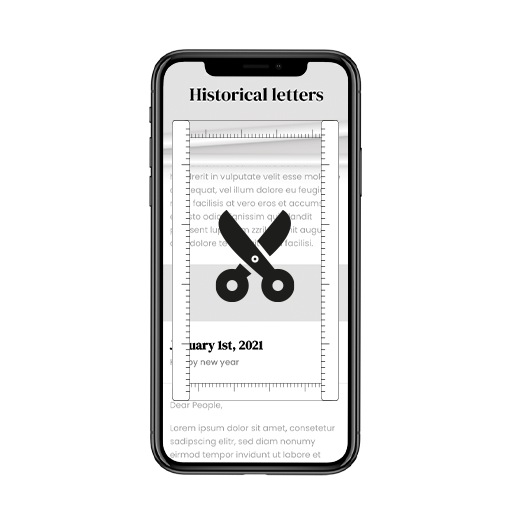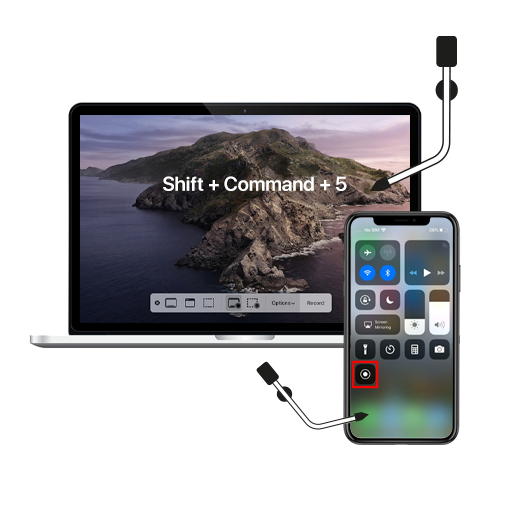Sometimes a screenshot isn’t enough. Whether it’s keeping receipts from a WhatsApp chat or long articles you want to keep for reference, multiple screenshots can be a hassle. Nobody wants to get stuck deciphering the order of the screenshots just to fully understand the juicy gossip, after all! That’s why we thought our readers might benefit from this iOS tip on how to take a scrolling screenshot on an iPhone to capture the entire page or document.
How to Take a Scrolling Screenshot on iPhone
Here’s how it works:
- Press the Volume Up button and the Power button simultaneously to take a screenshot.
- You will see the miniature preview on the bottom left side of the screen.
- Before the preview disappears, tap on it to bring up the screenshot editor.
- Tap Full Page on the top. You’ll see a preview of the entire screen on the right, with a selected portion highlighted.
- Tap on the crop symbol on the top left to edit the screenshot and choose the desired part you want to include.
- Tap Done to save the file as a PDF or the Share icon to quickly convert and send the PDF file through another app (or even print it out!)
Unfortunately, not all third party apps support scrolling screenshots. We found that capturing Notes, Mail, and web pages on Safari is no problem at all. However, if you wish to capture a scrolling screenshot of your Messages conversations or WhatsApp chats, we recommend using apps like Stiitch or Stitch It. Picsew is another great way to capture a scrolling screenshot on the iPhone.