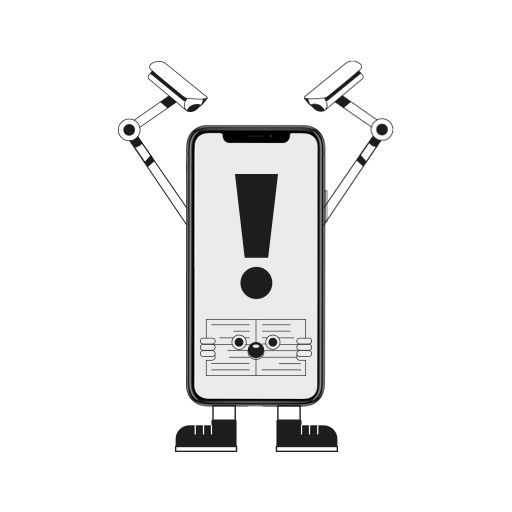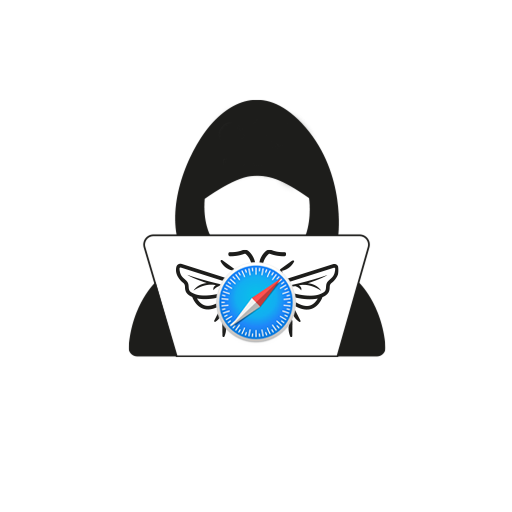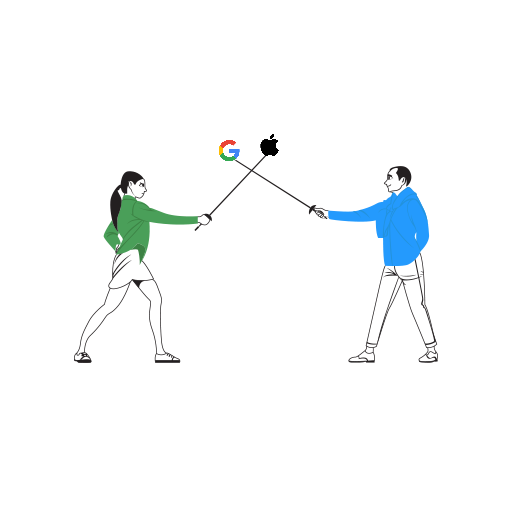Since Apple has decided to go all guns blazing against app tracking with their privacy measures, it’s been kind of a nightmare for advertisers. We’ve seen big names criticise Apple for its stringent policies against app tracking. However, Apple isn’t backing down, and the iPhone-maker has brought various privacy and security features to iOS, iPadOS, and macOS software.
Even with all these privacy and security features, it’s up to users to make good use of them. Ultimately, a smartphone’s job is to do what a user asks from it. That’s why we’ve compiled some measures users can take to secure their privacy. So, without much ado, read on to discover some important privacy practices and tips for iPhone’s security.
App Tracking Transparency
App tracking transparency came to iPhones with the iOS 14.5 update package. Post the upgrade, you may have noticed that some applications have requested to track you with a pop-up notification. According to The Wall Street Journal, 67% of iOS users have declined to give these permissions. Most of the tracking carried on by applications is to garner information for the advertisement industry.
Of course, if you’re one of the few who wish for advertisement agencies to continue displaying relevant ads, you could choose to opt in for tracking. However, as a privacy practice, it is important to have a look at which applications are tracking you and how much information they collect from you. It’s also good to check if you might have accidentally given access to an app for tracking purposes or if you forgot to revoke permissions for an app you needed to use temporarily. To do this, head to your iPhone Settings > Privacy > Tracking and turn off tracking requests from the applications on your list.
Disable Location and Local Network Access
Another way apps track and access your information is via precise location and local network access. I’m sure you wouldn’t want third-party developers to know where you are all the time. Also, if an application has access to your local network, they can determine your WiFi activity and get to know your location from your IP address. Thus, as a preventive measure, turn off location services and local network access. To disable location services for a particular application, head to iPhone Settings > Privacy > Location Services, and select the app. You can choose between Never, Always, or While Using based on your preference.
To change your privacy settings for Network Access, open iPhone Settings > Privacy > Local Network. Within this module, you can turn off applications from accessing your network. Also, to prevent profiling your data via various networks, you can add a layer of privacy by turning on the Private Network mode for WiFi. Head to Settings > WiFi, then click on the (i) icon next to your network’s name. You can turn on Private Network here. Doing so will automatically create a unique MAC address for your device for individual applications.
Manage Permissions for Photos, Camera, and Microphone
Some applications that provide VoIP audio and video calls along with the option of sharing media require access to your photos, camera, and microphone. However, some other applications needlessly ask for these permissions. It’s best to keep a check on which applications have requested access to your in-built features. Head to Settings > Privacy, then select Photos, Camera, or Microphone individually to view which applications have access to them. You can turn off any permission for an application that you may feel doesn’t need access to your photos, camera, and microphone.
Privacy Report from Safari
Apple has integrated a special feature for Safari that can identify trackers from a website. Thus, if you’re using Apple’s web browser, you can get a privacy report that has necessary information of how many trackers have tried to profile your information and on which websites. You can also get a detailed report while you’re visiting a website. Once a web page has been loaded, click on the Aa icon and tap Privacy Report.
Password Recommendations and App Store Privacy Reports
Apple’s iCloud Keychain does a brilliant job of helping you safeguard your passwords on various websites. If one or many of your passwords on multiple websites are vulnerable, iOS will recommend that you change it. Also, if you’re using multiple Apple devices from a single Apple ID, you can AutoFill your username and password for any website. Thus, it is recommended that you save your passwords using iCloud Keychain.
Also, whenever you’re creating a new login credential, iOS gives you the option to use a strong automated password. Once your password is saved on iCloud Keychain, you can sign in to websites using Face ID or Touch ID. To check if all your credentials are safe, head to Settings > Passcodes > Security Recommendations.
Apple has also asked all app developers to provide detailed information about their collection of user data. When you open the App Store and search for an application, you can get a detailed list of permissions required and what data they may collect. This gives you a glimpse into the application’s privacy policy so you can decide if you want to go ahead with the download.
There are a few more measures that you can keep in mind to protect your iPhone security, such as checking if an app has recently used your camera or microphone. iOS 14 brought two on-screen dots, one green and the other orange, to notify if your camera or microphone is in use. Green determines camera and orange determines microphone. You can also open the control centre, and the name of the app using your camera or microphone will be displayed at the top of the screen.
Do you know any other privacy practices or have iPhone security tips? Hit us up in the comments!