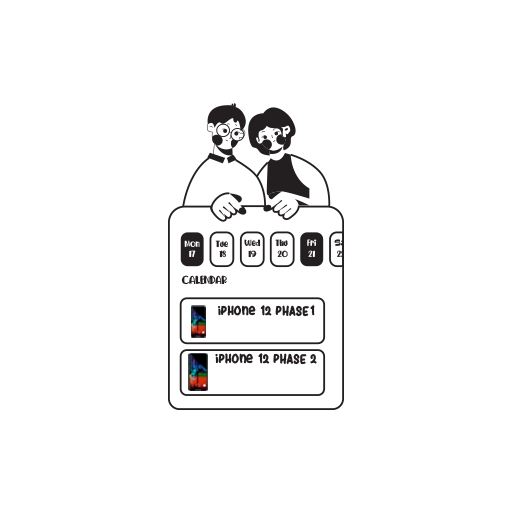At least once, each iPhone user has come across the dreaded “Your storage is almost full” message. As you desperately try to find redundant pictures, unused apps, life’s purpose, and what not to delete, it feels like the end of the world (we all feel this dramatic when it comes to this, don’t lie).
At this point, you start wondering why there’s still no space. Yes, your iPhone storage might have a few hundred selfies, and a few thousand screenshots (you always gotta keep those proofs!). But you’ve already deleted so many things. The answer is the mysterious category named Other in iPhone storage in the Settings page.
You, Your iPhone, and The Other
The Other is an unknown territory for many. And due to our fear of the unknown, we don’t mess with it (unlike the movie characters in thrillers who dive headfirst into something obviously ominous).
But worry not, it’s nothing scary. It usually takes up several GBs and is a big category that stores all sorts of data, from system files to logs to caches and many more. If it takes up too much space, you have a few things you can blame. One is streaming music and video. Downloading video or music will be indexed as Media. But streams also have caches to ensure smooth playback, and they go straight to Other. And that’s just one culprit. Siri, Safari and more all also stack up a substantial amount of cache.
How To Get Rid Of The Other?
First, check what’s eating up your storage space the most. To do that, go to the Settings app and click on General. Next, select iPhone Storage. You’ll see a bar graph that shows your total storage space and which categories of data are taking the space up.
Below the bar graph, you will see a list of apps and how much space they take up in your iPhone, which includes both the app size and its stored data.
Now, a bit of a downer but there’s nothing you can do about it – you can’t completely delete it. But what you can do is considerably reduce its size. And that’s still good enough. Here’s how you do it –
Cache, first. Go to Settings > Safari > Clear History and Website Data.
If you have a million Safari tabs open on your iPhone, close them as well.
Next up, Messages. The default settings for Keep Messages is Forever. Change that. Go to Settings > Message History > Keep Messages. Choose 1 year or even 30 Days to reduce the size of Message app caches.
Also, check Apps category in the iPhone Storage list. A few apps, although not big in size take up a lot of space, and that’s because of the cache. So, delete caches of all apps as well.
The Other Way To Deal With The Other
If opening every single app to delete cache in each of them isn’t your style, there’s another way. It’s a bit dramatic and time-consuming, but it’s the best way. Backup your iPhone and reset it. All you need to do is –
- Connect your iPhone to your Mac and start iTunes.
- You’ll get a prompt message asking for your passcode. Enter the password and select your iPhone.
- Next, click on This Computer and check Encrypt Local Backup so that you have a backup for passwords and Health data as well. Just remember what password you choose though. That will, otherwise, be another horror story.
- Finally, click Back Up Now.
Once the backup is complete, disconnect your iPhone.
Then, go to Settings > General > Reset > Erase All Content And Settings.
Your iPhone storage is as empty as it can be. Restart it and when you’re setting it up, connect it to your Mac again and open iTunes. And you’re sorted!
On your way now! Go ahead and make yourself some space on your iPhone.