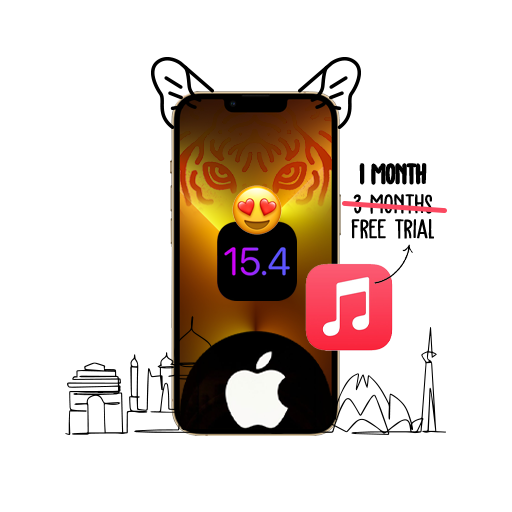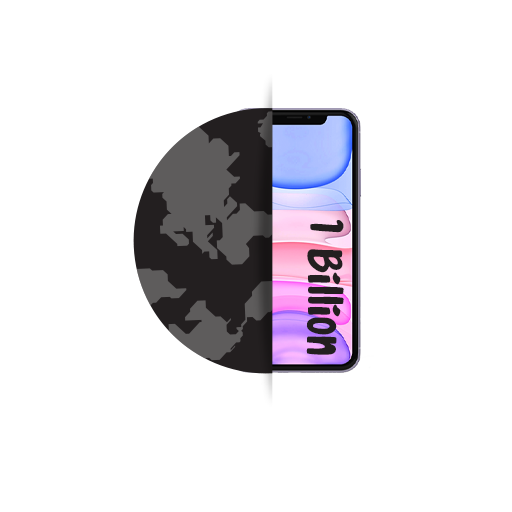It’s 2019, and honestly, no one has time for old fashioned wallpapers anymore! And why would you want a boring old photo when you could have your iPhone wallpaper showcase the wonders of GIFs? Just imagine turning on your iPhones screen and being greeted by a beautiful gif of Captain America walking away from you! Okay, okay, taking the ‘turning on’ part a little less literally, you could have a dog chasing his tail on an endless loop, icing dripping down a cake, a snippet from your favorite movie, or ANYTHING else! The iPhone screen could literally be your oyster, and here’s how.
The Technicalities
So, technically speaking, you can’t use a GIF as your wallpaper. But what you can do is convert it into a Live Photo really damn easily. All you have to do is go to Giphy, find a GIF you like, click on the three dots you’ll see there and chose ‘Convert to Live Photo’. It’ll give you the options of either having it full screen or fit-to-screen, pick one, and voila, it’s now saved to your gallery.
The Final Step
Now, while you may have the newly minted Live Photo in your gallery, you can’t set it as your iPhone wallpaper from there directly. For this, you have to open Settings>Wallpaper>Choose a New Wallpaper, and then select the Live Photo you want to set as your lock screen. You can set it as your home screen too, but I wouldn’t recommend it as it wouldn’t animate on your home screen, rather just show as a normal photo.
Go Wild!
So, now that you’re armed with the knowledge of setting a GIF as your lock screen, why are you still here! Go wild, child, and live your new kewl life to the fullest!