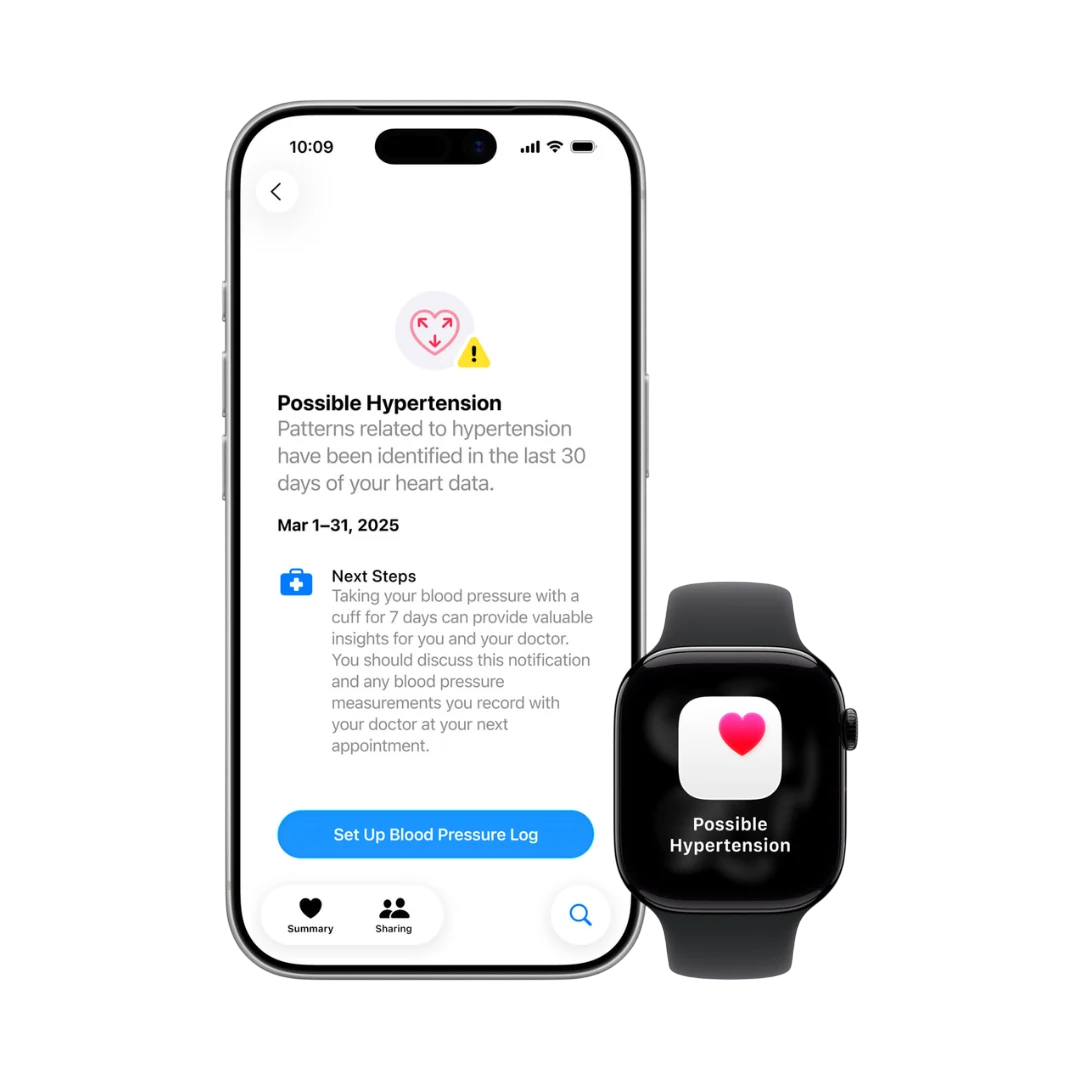You might remember our article advising you NOT to buy the 16GB iPhone 6S. And if you had already bought the 16GB model, we also shared space management tips in a subsequent post. Today, we will focus on one app that takes up a large chunk of your iPhone’s space without you ever suspecting it. The app we are talking about is Messages!Most of us save multiple threads of individual and group messages that seem to sit harmlessly in the messages app. Well, the truth is that over time, these threads can swell up to take up a colossal amount of space on your phone.
You must be wondering why. These are just text messages, right? Wrong! You forget the pictures, videos and other media files that get shared over iMessages. All those get saved along with the text messages in the Messages app.
Don’t believe us? Alright, check for yourself. Go to Settings > General > Usage > Manage Storage to see how much space messages are taking. You will be surprised!
So how do you clean up your messages junk? By deleting all you can. Here’s how:
Option 1: If you don’t care about losing text chats, just go ahead and delete the entire message thread. All media will disappear along with it.
Option 2: Delete only the media files by following these steps:
– Go the Messages app
– Tap on a chat that has plenty of pictures and then press Details in the upper right corner
– Scroll down to Attachments
– In there, tap and hold on one of the images until a menu pops up
– Tap ‘more’ and then select the images you want to delete
– Press ‘delete’.
Option 3: Activate self-destruct
To do this, go to Settings, then Messages and scroll down until you see the Message History option. Tap on it and select 30 Days rather than Forever. With this, all your messages will be automatically deleted after a month.
Go ahead. Try out the above steps to check and clean up the space utilisation by Messages app. Even if you have a 64GB or 128GB iPhone, cleaning up junk is good practice!