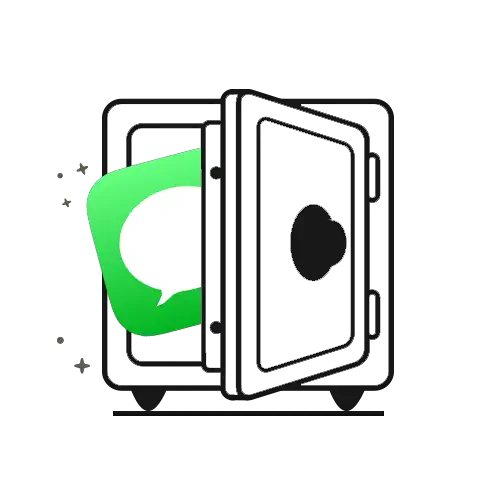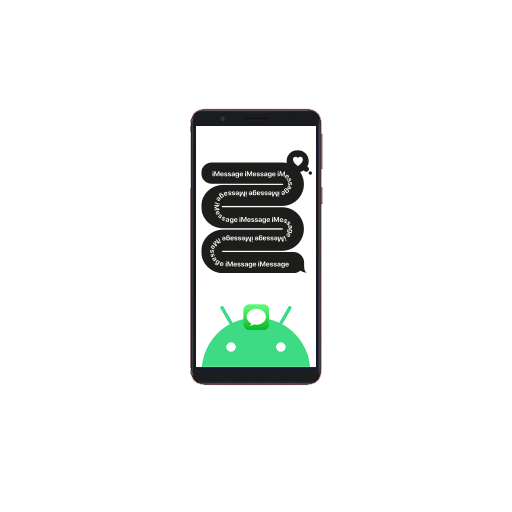One of the most awaited feature of iOS 8, for us at least, is the ability to send and receive regular (non-iPhone) messages on iPads and Mac. Now that iOS 8 has been updated to 8.1 and Yosemite for Mac has also been launched, its time to activate this cool update.
First thing to note is that this feature is turned off by default in iOS 8.1 and needs to be manually activated. There is a reason for that. To sync SMS services, a combined effort is needed on the iPhone and iPad / Mac. Here’s how.
Start with your iPhone. Go to Settings> Messages. A new option of ‘Text Message Forwarding’ has been added here. Click to go into its sub-menu that shows you a list of devices on which you can enable SMS option. All your iPads and Macs that share your iCloud id.
You will see a toggle switch in front of each device. Turn it on individually for each device. As soon as you do, a message will pop-up asking you to enter the code shown on that Mac / iPad (see image).
Switch to your Macbook or iPad (as applicable) and you will find a banner screen on iMessages application with a 6 digit code. (see image)
Enter this code on the text field in the open pop-up menu on your iPhone and click ‘Allow’. When the code the accepted, the pop up will close on your Mac / iPad as well.
Repeat this process on all your devices and enjoy the seamless SMS syncing.