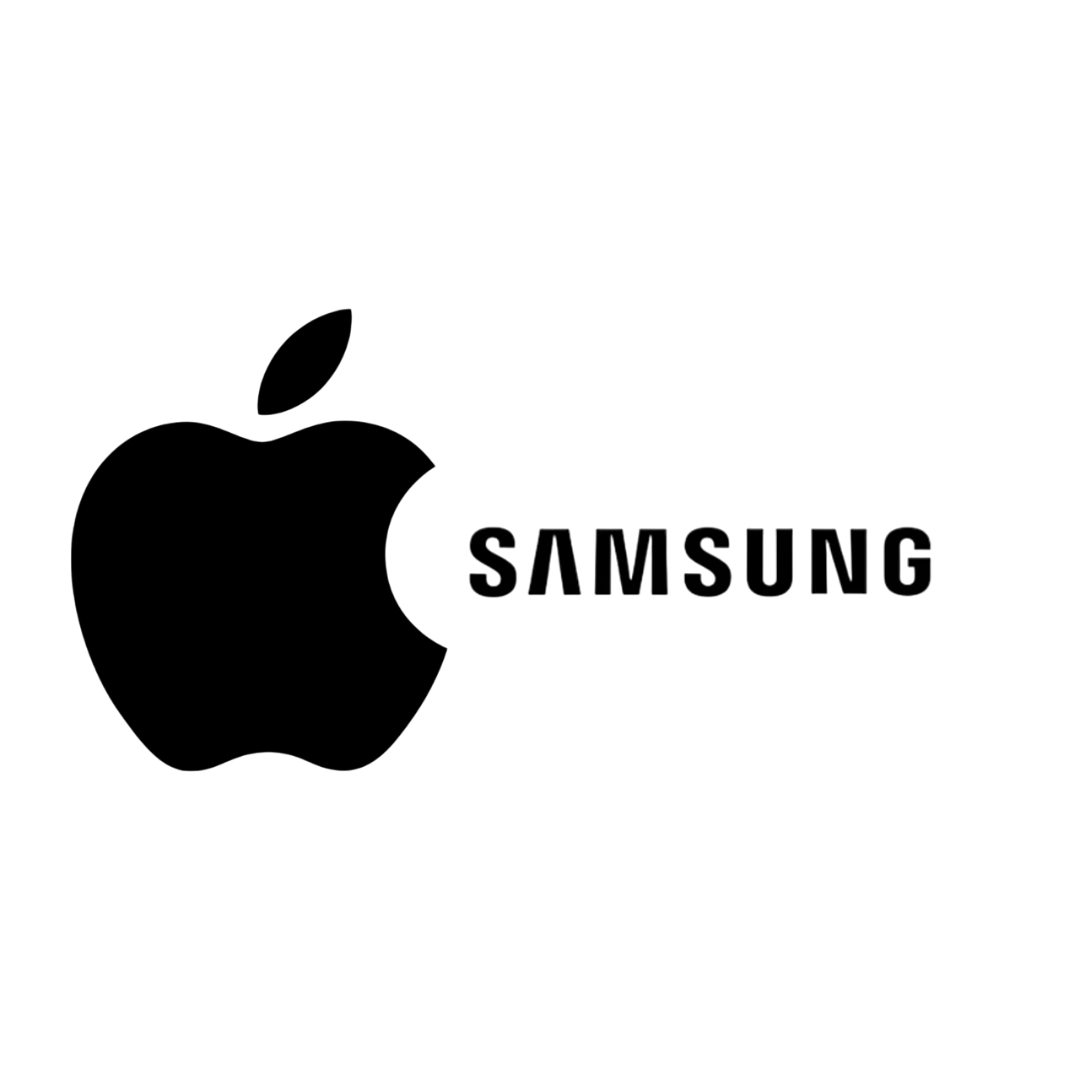Apple has added a great new feature in iOS 11 — Auto-Answer phone calls. In this guide, we teach you how to set this up.
note
- This feature is available only on iOS 11. And because iOS 11 is still in Beta stage, you might experience some problems with this feature.
- Also, the feature is compatible with all apps that can call you, eg: WhatsApp, FaceTime, Facebook, etc. However, if the apps are not updated for iOS 11, then they might malfunction as well.
Now that we’ve got that out of the way, let’s get down to business.
How to set-up Auto-Answer feature on iPhone
It’s a fairly simple process, and here’s how to do it:
1) Go to the Settings app on your iPhone.
2) Navigate to General > Accessibility > Call Audio Routing
3) Click on Auto-Answer Calls on the next screen.
4) Slide the toggle switch to ON.
5) You can also set a duration after which the call will be auto-answered.
How to make it work with “Do Not Disturb”
DND is a great feature and I use it regularly to filter out unnecessary notifications while at work or while sleeping in the night. The great thing about the auto-answer feature is that it can be customised to work with DND. Here’s how:
1) Go to the Settings app on your iPhone.
2) Tap Do Not Disturb.
3) Enable Do Not Disturb by sliding the toggle switch to ON.
4) Scroll down and click on Allow Calls From option.
5) Choose Favorites from the list.
That’s it. Now while in DND, your iPhone will still allow and auto-answer calls from people in your favorites list.
The great thing about this feature is that I can change who can call me without opening the DND or Auto-answer screen again. For example, on a certain day, if I am expecting an important call from someone, I can just add his/her number to my favorites list and I can rest assured that I will not miss their call even if DND is activated!