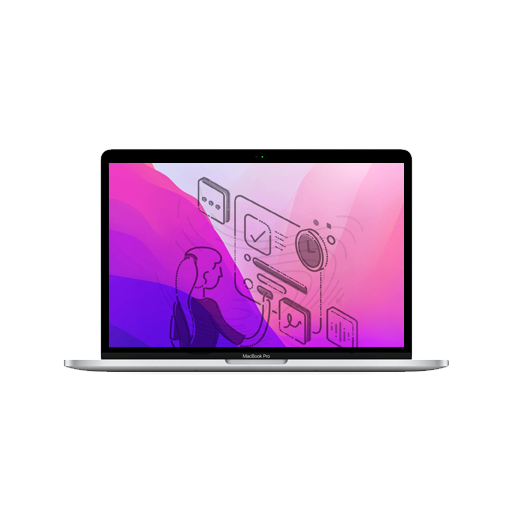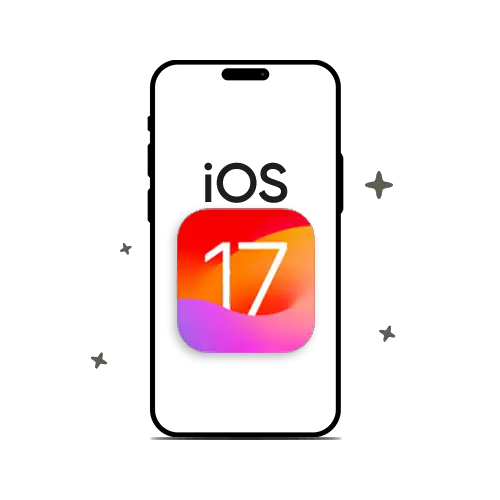The macOS is one of the most sought after computer operating systems. Sure, it may take a while before you get used to macOS, but once you’re on it, it’s unlikely that you would want to use any other operating system. Apple has very well thought of various features that make life easier for Mac users. One of them is the option to customise the share menu on your mac. Wondering how? Keep reading.
Inherently, Apple has enabled the share menu for their own apps. However, once you download and install more apps, you would want to add them to your share menu as well. Here’s how to customise the share menu on your Macs.
Customise macOS Share Menu Options
- Open System Preferences.
- Click Extension.
- From the Menu Bar, select Share Menu.
- Click the checkbox next to the apps that you want to add to your Share Menu.
- Close System Preferences.
So, here was how you can customise the share menu on your mac. Remember, not all apps work with macOS’s share menu, so check for compatibility. For more such tips and tricks, follow Applesutra.