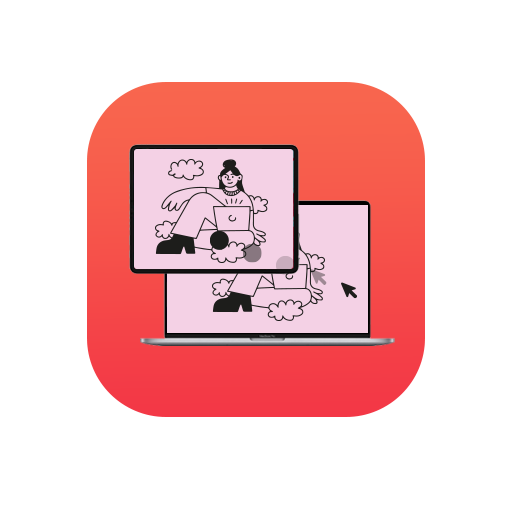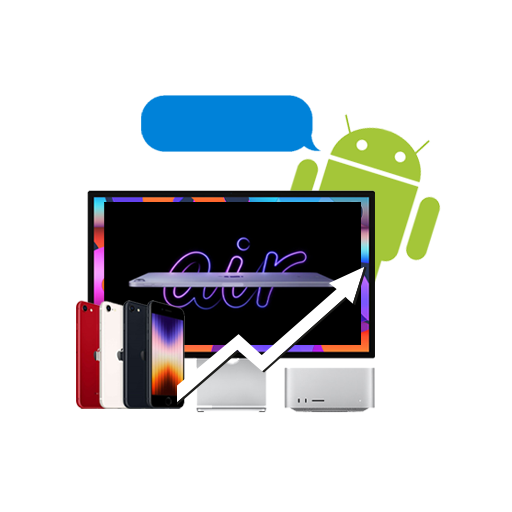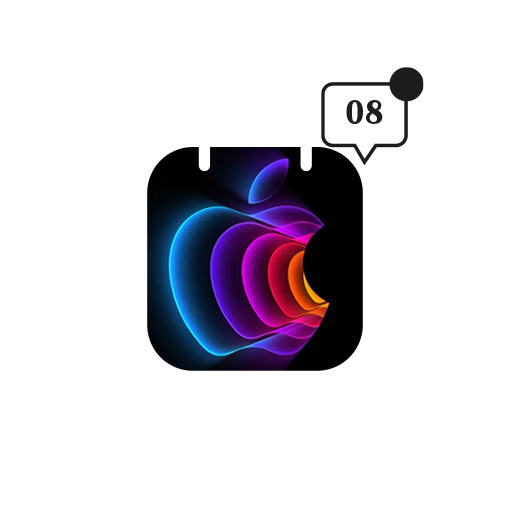What are we without our data, really? All our memories, our thoughts, ideas and aspirations, our wishlists, our bookmarks and our browsing history — don’t all these tiny little facets come together to define the entirety of our existence?
Having known that, do you think you are doing enough to protect your data? We don’t think so.
Most of us don’t really care about our data as much as we should. But we should at least be prudent and take the necessary steps to secure them. Here’s a comprehensive guide to backing up your data.
Time Machine
This is the most common backup option for Mac users. Apple’s inbuilt software gives you the best of what’s common — a basic data backup and recovery option.
Setting up Time Machine is easy. Just plug in any hard disk for the first time and you should get a prompt asking to use the connected disk as a Time Machine drive. In case you don’t get a pop-up, just head over to System Preferences, navigate to the Time Machine pane and choose the disk you want to use for backup.
Mirror, Mirror on the Wall, Which One’s the Easiest of ‘Em All?
There are other apps that can backup your files to an external hard disk, but Time Machine is simple, built-in, sure to be supported, and offers file versioning as well as simple options such as auto backup and scheduled backup.
There are, of course, certain drawbacks of this
- Can’t be used to boot from if your Mac crashes
- Is prone to physical damage — theft, fire and breakage
- Painstakingly slow when restoring entire hard disk
- Needs to be physically connected to back up the system
One Time Machine to Rule Them All
One easy way to do away with problem number four mentioned above is to use a disk that is connected directly to your network rather than to a specific Mac. Doing this makes the disk available to all the Macs on that network.
This works best for home or small offices where all the data is backed up centrally. And because it happens completely by automation and over-the-air, it doesn’t’ require you to physically connect a disk. If your Mac is awake and connected to the same network as the Time Machine, it’ll automatically get backed up every hour. It’s that simple.
In fact, that’s why Apple sells a dedicated platform for wireless back up. In case you didn’t know, it’s called Time Capsule.
The Attack of the Clones!
Even if you’re using wireless backup mechanisms, you do leave yourself exposed to one big flaw — you can’t boot from the backup.
The solution to this problem is using cloning agents. These are software that copy your Mac’s entire hard disk to an external HDD. The copy is seamless and resembles your internal disk in every way. That’s why it’s called a “clone”!!
The advantage is you no longer have to worry about choosing what to backup and what not to backup. You can also schedule the cloning to take place late at night, so as to not to disturb your daily routine.
The best part is that you can boot from the clone. This way, if your main hard disk crashes, just replace that with the clone and you’re good to go. You won’t be able to tell the difference. You can then safely format the old HDD and now use that for cloning instead!
SuperDuper! and Carbon Copy Cloner are two of our favorite cloning software. Do check them out.
Other options
- RAID Disks
RAID disks are your classic backup solution. They work on the simple principle “minimise the risk” so they have two hard disks built into them. When you connect them to the Mac, it just shows up as one disk; however, all your data is copied to both disks simultaneously. So even if one of them fails, you’ll have another fresh copy ready.
- Fireproof and Waterproof Disks
There are a lot of HDDs out there that offer protection against fire and water. These are usually for those whose work requires them to travel to dangerous places, for example, adventure sports enthusiasts, or someone working for Discovery or NatGeo.
- Cloud Backup
Cloud storage is definitely the future of data backing up. Apple’s own iCloud offers rudimentary backup options to save your contacts, emails, notes, bookmarks, passwords and even photos and music.
There are a lot of other services — Dropbox, Google Drive, Microsoft’s OneDrive, etc. Although not very expensive, cloud storage is still not a feasible option in India owing to high data costs.
Also, we have low internet speeds, which makes transfers to and from your backup painstakingly slow. Frustration is guaranteed!
We hope this guide will prove to be useful for you in the future. Let us know what software or methods you use to keep your precious data safe and secure. And of course, if you have any questions, we are more than happy to help!