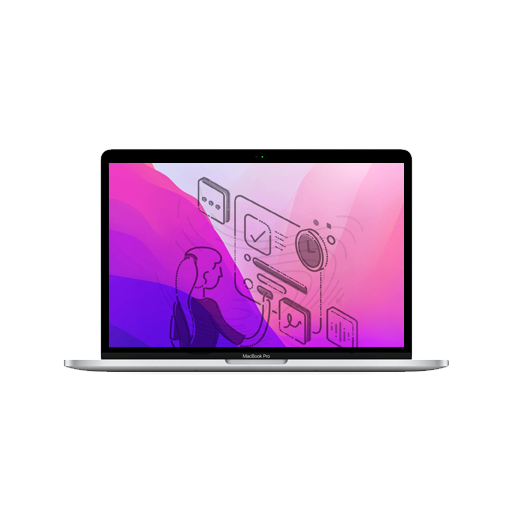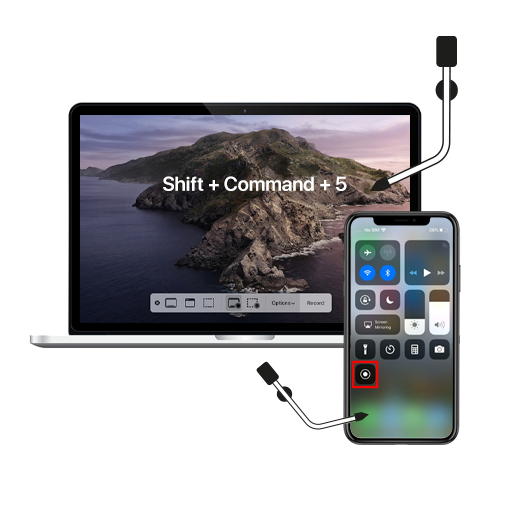A neat yet largely unknown feature on the MacBook is the option to set up screen blinking notifications for every alert. It’s an accessibility feature and, if you’re the type to miss or ignore notifications because your device is on silent mode, you should definitely consider it.
Steps to Turn on MacBook Screen Blinking Feature
If there’s one thing not many use their macs for, it’s checking notifications. If you miss the badge or message preview on your Mac, you’ve probably missed the notification for good. Sure, the side menu’s there for checking missed notifications, but who even goes there? Not me.
That’s why I’d like to introduce you to a cool new MacBook trick that will let you set up your screen to start blinking whenever you get a notification. Here’s how:
- Head to System Preferences via the Launchpad or by clicking the Apple logo in the menu bar.
- Click on Accessibility.
- Scroll down and click Audio.
- Select Flash the screen when an alert sound occurs.
- You can also view how this works by clicking Test Screen Flash.
While you’re engrossed in work on your Mac, it’s easy to miss out on notifications. Hopefully, this screen flashing feature will help you stay aware of when you receive a notification. You can also use this feature simultaneously with audio notifications for extra emphasis. What do you think – is this feature helpful, or do you still manage to miss notifications?