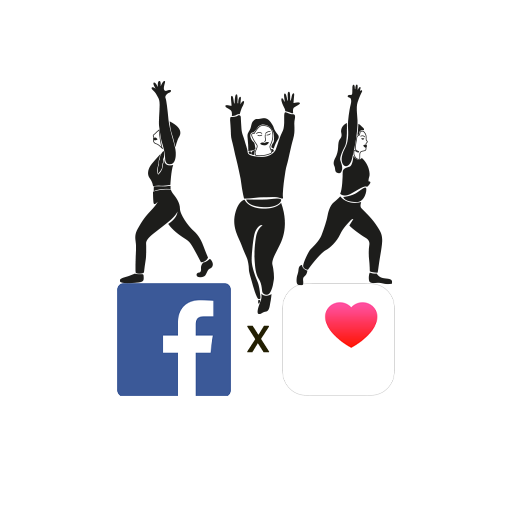iOS users were recently treated to not one but two different (and awesome) feature updates for Facebook Messenger. With the new screen sharing feature, Facebook Messenger has made screen sharing a helluva lot easier. In a second update, the app now allows Face ID application lock for people who have security concerns. Here’s how to get geared up for the new updates.
Update 1: How to share your iPhone Screen on Facebook Messenger.
The new Facebook Messenger app update allows you to share your screen with any of your Facebook contacts on video chat. The screen sharing feature on Messenger is extremely useful as you won’t have to force anyone to install other app anymore, since all of your contacts should most likely be on Facebook. Aren’t they?
Screen sharing can provide you technical support during this lockdown and allows you to collaborate on projects remotely. Here’s how you can share your screen on Facebook Messenger in these easy steps.
Step1: Start a Messenger Video Call with one of your Facebook contacts.
Step2: Swipe up. Swiping up during a call takes you to the control panel with in-call options.
Step3: When in the Control Panel, tap on Share your Screen.
Step4: On the new screen, tap on Start Sharing
Note: Screen Sharing will turn your camera off and make your screen visible to the people you’re on a call with. This will allow them to see all that goes on your screen, from your notifications to your incoming messages.
Update 2: FB messenger app lock with Face ID/Touch ID.
The second update the Facebook messenger has for us is the app lock with Face ID or Touch ID. Now you don’t have to worry about your nosy cousin poking their nose into your messages after you show them a really funny meme. (Ah, the relief!) Here’s how you can do it.
Step1: Tap your profile icon in the Facebook Messenger app.
Step2: Select the Privacy tab.
Step3: Tap on the App Lock feature.
Step4: Turn Require Face ID on and give permission.
Step5: You can now select how soon the app locks itself after you change screens.
Personally, I’m more happy about the privacy fix. I mean, seriously! If I show you a meme, laugh and move on. Don’t go snooping on my phone.