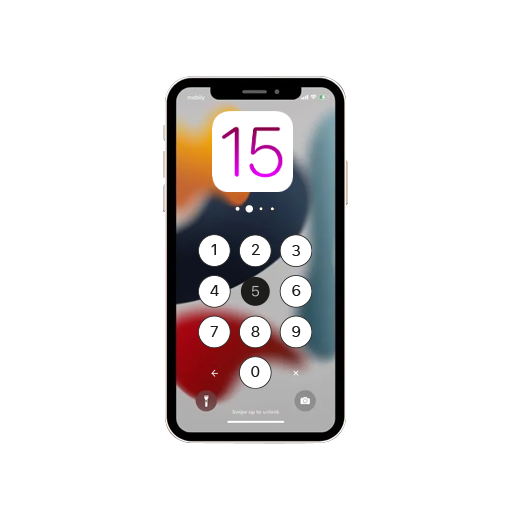With Apple’s native autofill passwords feature, logging into websites is as easy as unlocking the iPhone. All your passwords are safely backed up on iCloud and, thanks to continuity, you can access them via Face ID or Touch ID on any of your Apple devices. However, two-factor authentication always came in the way, and I personally didn’t like the SMS code generator while using my Mac, as I had to have my iPhone on hand for the code. However, things are about to change. One of the lesser-known features of the iOS 15 is the autofill code generator for two-factor authentication.
How to Use the Native iPhone 2FA Code Generator & Autofill
The days of using Google Authenticator, 1Password, etc., are behind me. With iOS 15, I can set up verification codes for any website with two-factor authentication. The code generator will autofill on the website, making the login process swift and convenient. Follow these steps to set up the code generator and autofill on your iPhone running iOS 15 or later.
- Head to Settings –> Passwords.
- Choose the website you’re setting up 2FA login for and tap Set Up Verification Code.
- Choose either Enter Setup Key or Scan QR Code based on the options displayed on the website.
- Once the process is complete, you will be able to log in to websites that require two-factor authentication.
For example, we tried setting up the code generator autofill on Amazon by following these steps:
- Open the Amazon website on your computer or Mac, then head to Your Account.
- Click on Login and Security, then tap on Edit next to the Two-Step Verification Settings.
- Under Backup Methods, click Add New App. A QR Code will appear.
- Open the Settings app on your iPhone, go to Passwords, and tap on your saved Amazon account.
- Tap Set Up Verification Code… > Scan QR Code.
- After scanning the code, you will see a verification code on your iPhone. Enter that on the Amazon website on your desktop and click Verify OTP and continue.
Once the above steps are complete, you can log in to the website using the native iPhone 2FA code generator and autofill. We hope this helps in keeping your accounts and data more secure! Have you used this feature yet?